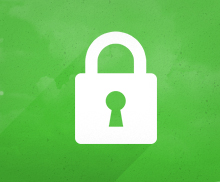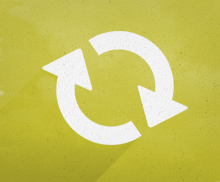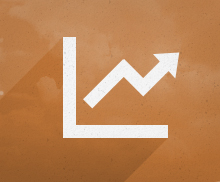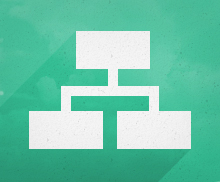UPDATE; 6/16/2016, post LiveWorx 2016 The Learn More
ECAD Workgroup Manager Standard Install
UPDATE; 6/16/2016, post LiveWorx 2016
The information in the attached install document applies only to Windchill V10.x. The install of the ECAD WGM for Version 11.x is different. It is not installed on the server first, then pulled by the client from the Software Download Page as shown in the INSTALL DOCUMENT. For version 11, the WGM software is downloaded and installed directly from PTC. This is exactly the same steps you would follow with a Creo install. The purpose of this change is to enable deployment of the WGM in the same way as Creo throughout any organization by the IT department in a familiar way.
10/27/2014
Recently we’ve been seeing an uptick in interest in using the Windchill UWGM (Unified Workgroup Manager) WGM with ECAD. Perhaps your team is working on the same.
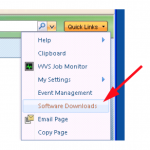 A common confusion is what needs to be installed to use the tool correctly. Here we’ll outline exactly what is needed and some typical considerations for doing your install. Keep in mind that this is a complex and detailed install. Skipping or misunderstanding one of the crucical install steps can render the whole thing inoperable. We’ll also make a few recommendations on install specifics that will make it easier to manage in the future. This INSTALL DOCUMENT outlines every step and requirement.
A common confusion is what needs to be installed to use the tool correctly. Here we’ll outline exactly what is needed and some typical considerations for doing your install. Keep in mind that this is a complex and detailed install. Skipping or misunderstanding one of the crucical install steps can render the whole thing inoperable. We’ll also make a few recommendations on install specifics that will make it easier to manage in the future. This INSTALL DOCUMENT outlines every step and requirement.
Note that you are installing four components. All of them are required for a fully functional system.
If you don’t have a Creo View ECAD license, install it anyway; it will run in “Lite” mode.
A short list of what and why:
Creo View (was Product View) – Viewing tool
Creo View ECAD (Was InterComm) – Viewing tool “add on” for viewing ECAD data
Creo View ECAD Adapters – Visualization file generation executables; creates neutral viewable files from ECAD Schematic and PCB files for viewing with Creo View ECAD;
ECAD WGM (Workgroup Manager) – Interfaces with ECAD tools and Windchill
Make sure you uninstall ALL of the 9.1 and below components; this means ALL versions of Product View – No Product View pieces are compatible with Creo View.
Questions? post them here and we’ll help you and others in a public forum, get to a “happy place”.